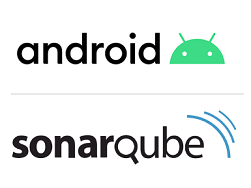WSL2: Linux on Windows 10

With this post we are talk about WSL2, Linux on Windows, Windows Terminal and more Are you looking to run a terminal session for your WSL2 Linux operating system, use Linux on Windows or just want to play around? Continue reading! For this post we are using the following software: Windows 10, version 20H2 Ubuntu 20.04 LTS, version 2004.2020.812.0 Windows Terminal, version 1.4.3243.0 Docker Desktop, version 3.0.4 with WSL 2 What is WSL2 WSL stands for Window Subsystem for Linux, so it can run Linux on directly Windows. Yes we could do this already with VMWare or Virtualbox, but with support of WSL2, we can run it without the traditional overhead of a virtual machine or dualboot. With the release of WSL 2, they have increased the pe